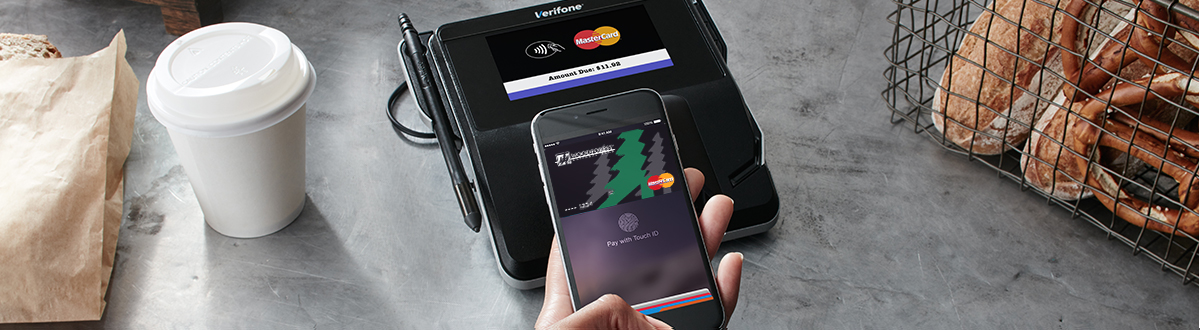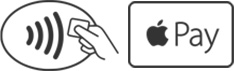Using your Woodforest Debit Mastercard® with Apple Pay® is easy, secure and private.*
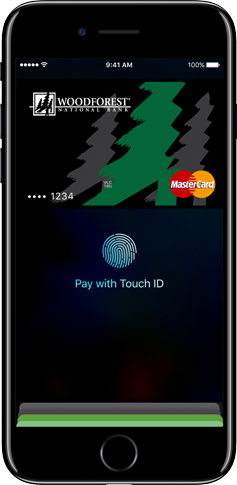
Add your card to Apple Pay
in three simple steps
- Open the Wallet app.
- Tap the plus sign in the upper right corner.
- Use your camera to add your Woodforest Debit Mastercard credit or debit card.
Paying in stores
To pay in stores, there is no need to wake your iPhone® or open an app. Just hold iPhone near the reader with your finger on Touch ID®. You’ll see “Done” on the display, along with a subtle vibration and beep, letting you know your payment information was sent. On Apple Watch®, double-click the side button and hold the display of your Apple Watch up to the reader. A gentle tap and beep confirm that your payment information was sent.*
Paying in apps and on the web
To pay in apps and on the web with iPhone and iPad®, select Apple Pay as the payment method during checkout and place your finger on Touch ID. To pay on Mac® in Safari®, choose Apple Pay, then complete the purchase with your iPhone or Apple Watch.*
Accepted in great stores
Look for the contactless symbol when you want to make in-store purchases.
It‘s secure and private
When you add your Woodforest Debit Mastercard to Apple Pay, it assigns a unique Device Account Number instead of your actual card number.
Plus, you can also get added peace of mind with the other security benefits that come with your card – such as Zero Liability and Mastercard ID Theft Protection™†.

Surprising benefits... only for Mastercard cardholders
When you pay using your Woodforest Debit Mastercard with Apple Pay, you could be surprised. Mastercard has already surprised tens of thousands of cardholders. You could be next.** Plus, you still get all the rewards and benefits your card provides.