

Download Your Account Transactions Directly Into Quicken and Quickbooks
Use Online Banking to download account transactions and conveniently upload them to Intuit® Quicken or QuickBooks.
NOTE: Setting up a Limited Access Password for each third-party application you use is a secure way to control third-party access to your account. Visit our Online & Mobile Banking Security page to learn more.
Intuit® Quicken
- Log into Woodforest Online Banking.
- Select the account from the Account Summary page.
- Click Download Transactions under I Would Like To in the left menu of the page.
- Select the date range to download.
- Select Intuit Quicken (.QFX) from the Format drop-down list.
- Click Download Transaction. If prompted to open or save the file, choose Save, then find the saved file and open the file (if Quicken is opened, close the program prior to opening the .QFX file). Quicken opens (if not already opened).
- If this is the first time you are downloading information for this account, or if Quicken cannot determine which account to download the transactions into, you are prompted to identify the account you use to track this financial information.
- If you have set up a Quicken account for this online account, click Use existing Quicken account and select the account from the drop-down list.
- If you have not yet set up a Quicken account, click Create a new Quicken account.
- Click Continue. Your recent account history is downloaded to Quicken. Depending on the amount of information being sent, you may see a progress bar indicating how much of the transfer is complete.
- When your recent account history has been transferred, accept the downloaded transactions into Quicken.
Note: You cannot send e-mails, make online transfers, or make payments through a Quicken Web Connect account.
For more information about how to enable a Quicken account for Express Web Connect visit:
https://www.quicken.com/support/adding-accounts-quicken-windows/.
- Log into Woodforest Online Banking.
- Select the account from the Account Summary page.
- Click Download Transactions under I Would Like To in the left menu of the page.
- Select the date range to download.
- Select Intuit Quicken (.QFX) from the Format drop-down list.
- Click Download Transactions. If prompted to open or save the file, choose Save, then find the saved file and open the file (if Quicken is opened, close the program prior to opening the .QFX file). Quicken opens (if not already opened).
- After the transactions finish downloading, review and accept the downloaded transactions.
Intuit® QuickBooks
- Log into Woodforest Online Banking.
- Select the account from the Account Summary page.
- Click Download Transactions under I Would Like To in the left menu of the page.
- Select the date range to download.
- Select Intuit QuickBooks (.QBO) from the Format drop-down list.
- Click Download Transaction. If prompted to open or save the file, choose Save, then find the saved file and open the file (if QuickBooks is opened, close the program prior to opening the .QBO file). QuickBooks opens (if not already opened).
- If this is the first time you are downloading information for this account, or if QuickBooks cannot determine which account to download the transactions into, you are prompted to identify the account you use to track this financial information.
- If you have set up a QuickBooks account for this online account, click Use existing QuickBooks account and select the account from the drop-down list.
- If you have not yet set up a QuickBooks account, click Create a new QuickBooks account.
- Click Continue. The account transactions are downloaded to QuickBooks.
Note: You cannot send e-mails, make online transfers, or make payments through a QuickBooks Web Connect account.
For more information about how to set up QuickBooks Web Connector visit:
https://quickbooks.intuit.com/learn-support/en-us/install-new-products/set-up-quickbooks-web-connector/00/185852.
- Log into Woodforest Online Banking.
- Select the account from the Account Summary page.
- Click Download Transactions under I Would Like To in the left menu of the page.
- Select the date range to download.
- Select Intuit QuickBooks (.QBO) from the Format drop-down list.
- Click Download Transactions. If prompted to open or save the file, choose Save, then find the saved file and open the file (if QuickBooks is opened, close the program prior to opening the .QBO file). QuickBooks opens (if not already opened).
- After the transactions finish downloading, review and accept the downloaded transactions.
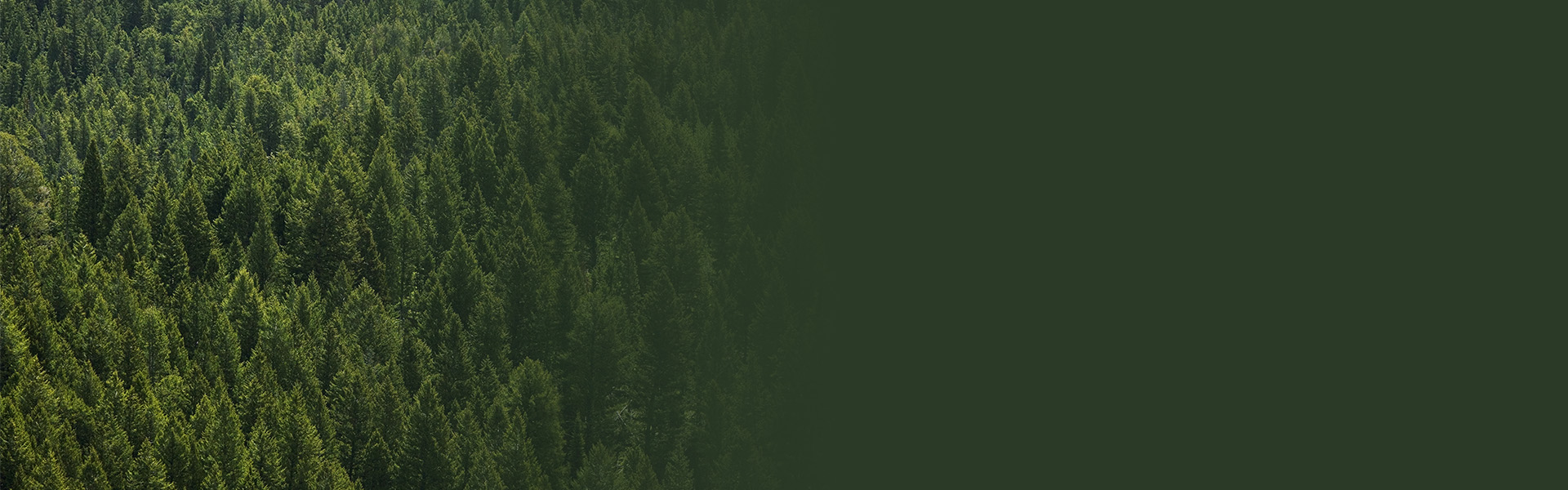

Additional Personal Banking Benefits
Online & Mobile Banking
Access your account whenever and wherever with Online and Mobile Banking.(1)
Online & Mobile Banking Security
We offer you additional security options and tools to better protect your online sessions.
eStatements
Enjoy the convenience and security of receiving your bank statement online with eStatements.
*Does not include the cost of software. Web Connect only allows statement downloads. Statement information is downloaded through a secure web browser connection and then imported into QuickBooks. When you select Go Online from the Online Banking Center menu, you are taken to the Woodforest Online Banking website. Account information is set up during the initial download from the financial institution.
(1) Data rates may apply. See carrier for details.
