

FAQs
Find answers to frequently asked personal and small business banking questions.
Online & Mobile Banking
Yes. Your right to privacy and your online security is extremely important to us at Woodforest. You are protected by advanced encryption and authentication technology, ensuring the best efforts to maintain the safety of your data. Additionally we have secure messaging to contact Online Support Services securely by email.
For more information about security, please review the following important information prior to using our site or our online banking services
Yes for most regions. We have enhanced our security to provide additional fraud prevention when accessing Online Banking Services from outside the United States. Some regions may be explicitly blocked by our system for security reasons. If traveling outside the United States, please contact us at one of the following phone numbers so they may update your profile to allow you access to Online Services from the region(s) you will be traveling.
- Toll-Free: 1-877-968-7962
- Houston: 832-375-2000
If you attempt to log into Online Services from a foreign country without first contacting us, you will receive a region not permitted error stating you are attempting to log in from a country or region that is not permitted for your account. When traveling outside the continental United States you must notify the bank which country or region from which you will be logging into Online Services. Your online banking profile will be updated to allow you access to Online Services from the specified foreign country. Once you have been granted access to Online Services from a foreign country, you will be prompted to answer one of your security questions or authenticate your mobile device each time you log in as an extra security precaution.
Please contact us at one of the phone numbers below (or contact your branch) to request your profile be updated with the country or region to which you will be traveling.
- Toll-Free: 1-877-968-7962
- Houston: 832-375-2000
You have two enrollment options available:
- If you are a new customer, a welcome email is automatically sent to you if you provide an email address upon account opening. The welcome email contains an enrollment token to expedite the enrollment process. You may also request an enrollment token by calling us.
- You may enroll without an enrollment token anytime by entering additional information during the enrollment process such as an account number or debit card number, along with mother's maiden name and date of birth.
Click Enroll from www.woodforest.com. You will be taken to the Enrollment page where you will be prompted to enter required information depending on the enrollment option selected.
| How to Enroll in Online Banking |
If you wish to enroll your business in Online Banking please contact us at 1-877-968-7962 for assistance.
Your User ID is what identifies you in our system. You will choose your own unique User ID during the enrollment process.
Please contact us at one of the phone numbers below.
- Toll-Free: 1-877-968-7962
- Houston: 832-375-2000
If you are a new customer, you must wait until the day after you have opened your eligible account(s) to enroll in Online Services. Once you successfully complete the enrollment process you can then access your accounts online. Note: Only eligible accounts will display online. Contact your branch if you have any questions.
The security questions and answers are an important part of our online banking security model called "Multi Factor Authentication". Here's how it works:
Each time you use online banking, the system will "profile" your online banking behavior by tracking each visit along with your activity (IP address, browser type, time of day, frequency, etc.). When an action occurs outside of your usual banking profile, the system will require you to answer one of your pre-selected security questions. This provides an important level of security helping to keep you safe from fraud and identity theft.
During enrollment you will choose four security questions from our list and provide your own unique answers to the questions. Here are a few tips on how to best answer your security questions.
- Be sure to choose questions and answers that only you know the answers to.
- Answer questions in a consistent fashion (for example, use one word answers for all questions).
- Never use the same answer for all questions in an attempt to save time!
Remember, these security questions are designed to protect you!
Please contact us at one of the phone numbers below.
- Toll-Free: 1-877-968-7962
- Houston: 832-375-2000
You can use Quicken or QuickBooks with Woodforest Online Services to budget, plan and track your finances. You can easily download/import your transactions to these software applications. Please note: Express Web Connect is not available at this time. You must use Online Services to make transfers or payments.
Please contact us at one of the phone numbers below.
- Toll-Free: 1-877-968-7962
- Houston: 832-375-2000
Log into Online Services. Click Service Center, and then select Manage Email Address under the Contact Points section. Click the email address you wish to change. Enter your updated email address in the Edit Contact Point window. Your information is updated once you click SAVE EMAIL ADDRESS. An email from Woodforest Online Services will be sent to your updated email address requiring you to verify your email address by clicking the displayed "verify email" link. This verification step must be completed before the updated email address can be used for Online Services.
To change the email address to which your alerts are sent, click either Manage Security Alerts or Manage Account Alerts. Select which email address you want an alert sent to. Note: You must set up the email address in the Message Center / Manage Contact Points first.
Log into Online Services. Click Service Center and then select Change Password. Enter your current username and password followed by your new password. Re-enter your new password for confirmation. Click Change Password to submit your change.
Log into Online Services. Click Service Center, and then select Change Username. For security reasons you will be prompted to answer one of your security questions. Click Let's Get Started; enter the answer to your security questions and click Continue. Enter your new Username. Re-enter your new Username for confirmation. Click Change Username to submit your change.
Log into Online Services. Click Service Center and then select Manage Security Answers. For security reasons you will be prompted to answer one of your security questions. Click Let's Get Started; enter the answer to your security questions and then click Continue. Select your new security questions and enter your new answers. Note, you must change all four security questions and answers. You cannot answer the same question multiple times. Click Continue. Your security questions have been changed.
From the online services login screen, click the Forgot Your Password? link and follow the steps to reset your password. You must answer one of your security questions that you selected during enrollment.
| How to Reset Password in Online Banking |
Please contact us at one of the phone numbers below.
- Toll-Free: 1-877-968-7962
- Houston: 832-375-2000
Bill payments are sent to a Payee electronically or by paper check.
Electronic payments are debited from your account on the payment "Send on" date, and typically credited by the Payee on the "Deliver by" date (within 2 - 4 business days from receipt).
Paper checks are mailed to the Payee. Contact the Payee to verify if the payment has been received and applied to your account. Make note of the date the payment was applied; the check should post to your account within 5 - 7 business days. If you feel plenty of time has elapsed, you can place a Stop Payment on the check by visiting your local branch, contacting us, or making a request through Online Banking. For more information on Stop Payments, including a list of fees that may apply, please refer to our Terms and Conditions.
When setting up a Payee, if the address is reflected as "On file", this indicates the Payee is paid electronically. Also, when you make a payment, the Send on / Deliver by dates are 2 business days for electronic payments. Once a payment is scheduled, the text "Check" or "Electronic" is displayed next to the Deliver by date in both the Multi Pay and the Single Pay view. You can also select a payment from the Activity or History tabs and view the Payment Details to see if "Electronic" displays for Delivery type.
Keep in mind, a Payee that accepted electronic payments one month may change their processes and begin accepting checks only and vice versa.
Many bills have varying payment amounts and due dates, such as utility bills. For these payments, schedule a one-time (manual) payment. Some payments such as mortgages and auto loans have fixed payment amounts, due dates, and frequencies. For these types of payments, create a repeating (automatic or recurring) payment schedule (rule) and we will process the payment at the selected frequency for the indicated amount with no further action needed by you.
You can NOT edit a payment that has been processed. To edit a pending Bill Payment:
- Log into Online Banking and click the Pay Bills tab.
- Click the payment to be edited from the Activity Tab. On the Payment Details window, click "Modify payment".
- If this is an automatic (recurring) payment, you will have the option to change just the one payment or the automatic rule for future payments. Specify your changes to this payment and click "Modify".
You can NOT cancel or edit a payment that has been processed. To cancel a pending Bill Payment:
- Log into Online Banking and click the Pay Bills tab.
- Click the payment from the Activity tab to cancel just the one payment or the automatic rule for future payments. On the Payment Details window, click "Cancel payment".
Note: If the pending payment was set up as an automatic (recurring) payment, you will have the option to cancel just the one payment or the automatic rule for future payments. If you just cancel the pending payment, there is no effect on future payments to the same Payee. If you want to cancel payments for all future bills you must cancel the automatic rule for the Payee.
You can NOT cancel a payment that has been processed. To cancel an automatic (recurring) payment:
- Log into Online Banking and click the Pay Bills tab.
- From the Multi Pay or Single Pay view, click the down arrow or "Options" button next to the appropriate Payee and select "Modify auto-pay".
- Select the "Turn off auto-pay and cancel all payments scheduled by the rule" option.
- Click "Save auto-pay options".
Yes, if you delete a Payee, your automatic payment rule and all scheduled future payments to that Payee will be canceled.
The Inactive Payee feature is not supported within Bill Pay 2.0, but you can manage infrequently used Payees by selecting "Show/Hide billers" from the "View" dropdown, or by selecting "Hide" from the down arrow or "Options" button actions for the appropriate Payee. You can also create a Custom View that excludes a Payee by selecting "Add custom view" from the "View" dropdown.
Note: If a Payee was inactive prior to the June 2022 upgrade, the Payee will be active, but hidden, within Bill Pay 2.0.
As part of this update, hidden Payees will now display within our Mobile Banking App when previously inactive Payees did not.
Since Bill Payments are set up and directed by you to the Payee, some restrictions apply when disputing a payment. Payees require that they are contacted first. Keep a log of each contact with the Payee. The date, time and who you spoke to are required for certain types of disputes. You may stop a payment on a Bill Payment check that has not cleared your account by visiting your local branch, contacting us, or making a request through Online Banking. Stop Payments are detailed in our Terms and Conditions along with any fees that may apply.
Stop Payments do not apply to certain account debits. Contact your local branch or us to see if the item is eligible for a Stop Payment. Stop Payments require 24 hours to process. Refer to our Terms and Conditions for detailed information on Stop Payments along with any fees that may apply.
To request a Stop Payment through Online Banking, click the Services tab and then Checks under the "Manage My" section. Select "Request a Stop Payment", enter the required information, and then click "Continue".
You may confirm if your payment was processed by viewing your Payment History under the History tab. Select the processed payment to view Payment Details.
You can also find past payments by selecting the down arrow or "Options" button next to the desired Payee and clicking "View payment history".
If you do not see your payment, contact your branch or send a Secure Message through the Online Banking Message Center for assistance.
Need a Proof of Payment?
Contact your branch or send a Secure Message through the Online Banking Message Center requesting a proof of payment and we will be happy to provide one for you!
This depends on whether a payment is made by check or electronic payment. Electronic payments will process on the "Send on" day and funds are debited from your account at that time. The payment may take up to 2 -3 business days for the Payee to apply the payment to your account.
If a Payee does not accept electronic payments, a check is issued and mailed to the Payee; funds will be debited from your account once the check clears. Checks typically take 5 - 7 business days to clear your account. You must have funds available in your account on the day the check is presented for payment.
Bill payments are only processed Monday through Friday, excluding weekends and Federal holidays.
Yes, any scheduled payments not yet processed and any future payments in a recurring series will be sent to the updated Payee address.
Payments can be scheduled the same day, up until approximately 3 PM (CT). At that time, we begin processing pending payments and the earliest "Send on" date for any new payments is the following business day. You can also view the status of processed payments on the History tab to determine if the payment has failed.
You will be sent an email if a payment is not processed due to insufficient funds, incorrect Payee data, or similar reasons. You can also view the status of processed payments on the History tab to determine if the payment has failed.
Please refer to the Alert Preferences page, under the More tab, to view a list of all alerts, including automatic alerts (displayed in gray) and alerts you may configure.
A virtual card payment is a payment made with a single-use credit card number issued to a Payee.
A virtual card payment may be used to remit funds to Payees initiated by Woodforest's Bill Pay processor.
Like many other forms of electronic payments, virtual cards can create a faster, more secure method of sending payments to Payees due to their one-time use characteristics.
Your experience for paying bills will remain the same. The only thing that changes is how the funds are remitted to the Payee.
In addition to the familiar features for adding payees and scheduling/reviewing payments, the upgrade includes the following new features for added convenience:
Smart Reminders: When you make more than one payment to a Smart Reminder eligible Payee, you will automatically be reminded to pay again. Payees are eligible based on how you pay them. For instance, Payees with regular frequencies like utilities, insurance, and some credit cards are Smart Reminder eligible.
Graphical Reporting: Reports now include graphs.
Multi-Pay/Single Pay Views: The Multi-Pay view allows you to set up payments for multiple bills at a time, just like before. The new Single Pay view lets you pay and manage one bill and one Payee at a time.
Funding Account Per Payment: You can now select a “pay from” account for each payment, making paying bills from multiple funding accounts easier.
Email Alerts: New security feature that alerts you via email when a new funding account is added to your Bill Pay service. Designed to prevent fraudsters from adding an unauthorized payment funding account to your Bill Pay relationship.
| Bill Pay 2.0's New Look (PDF) |
|
Multi-Factor Authentication
SMS Text Authentication allows you to set up your mobile phone number to receive one-time codes when logging into Online Banking or performing certain transactions (also known as security challenges or multi-factor authentication). SMS Text Authentication replaces security questions and answers. SMS Text authentication is a more secure alternative to security questions or activity codes delivered to your email.
Once your phone number is verified, you will receive a one-time code via text message whenever you log into Online Banking. Enter the code in the security challenge field to access your account.
SMS Text Authentication is optional but strongly recommended as a more secure alternative to security questions.
At any time, Login to Online Banking > Security > Manage Text Message Authentication and disable the mobile phone number displayed under Enabled for Text Message Authentication. Your number will be saved if you choose to enable this feature again.
To opt-out at any time, text STOP to MYWNB (69962) from your mobile device.
Some financial apps may not be compatible with Woodforest Online Banking while a multi-factor authenticator is enabled. You can disable SMS Text Authentication at any time, however we recommend using a Limited Access Password for third-party apps to ensure compatibility without compromising the security of your Woodforest accounts.
Check your third-party app to see if your account is still synced properly. You may need to disable SMS Text Authentication or relink Online Banking to the third-party app with a Limited Access Password.
An authenticator app is a security application you can download and install onto your smart phone or tablet. An authenticator app offers additional security and may be used as an alternative option to traditional security questions when logging into Online Banking or performing certain transactions (also known as security challenges or multi-factor authentication). Once enabled, the authenticator app will replace your security questions.
To use an authenticator app when logging into Online Banking:
- Download the authenticator app onto your mobile device.
- Once enabled, the authenticator app will generate a unique, random code. Open the authenticator app to retrieve the code.
- Enter that code when prompted for the security challenge while logging into Online Banking.
- You will no longer need to answer a security question.
Microsoft Authenticator and Google Authenticator have been tested and verified to work with Online Banking, however any authenticator app that meets the TOTP security standard should be compatible.
When using an authenticator app, you will be prompted to enter your authenticator code each time you log into Online Banking.
Login to Online Banking > Security > Manage Mobile Authenticator, and follow the steps below.
- Install the authenticator app by following the instructions displayed for your mobile device.
- Add your unique authenticator key by either opening the authenticator app and scanning the displayed barcode, or entering the manual key displayed.
- Verify your current code displayed on the authenticator app on your mobile device by entering it into the Online Banking Current Authenticator Code field.
Yes, you can install an authenticator app on multiple devices. Once you have downloaded an authenticator app to another device, login to Online Banking > Security > Manage Mobile Authenticator to retrieve the barcode or manual key to install it.
Yes, but you must sign in with each Online Banking user profile to enable authenticator for that user profile. When you open your authenticator application, you will see all profiles you have installed. Use the code displayed for the online profile under which you are currently signed in for your Security Challenge.
Open the authenticator application on your mobile device to access your authenticator code. Enter the code currently displayed into the Authenticator Code field on the Security Challenge page. Note that authenticator codes are time-based and will refresh typically after a 30-second timeframe.
Login to Online Banking > Security > Manage Mobile Authenticator and follow the instructions to remove an authenticator. Be sure to remove the authenticator app from Online Banking before you delete it from your phone.
Contact us toll-free at 1-877-968-7962 to remove the authenticator app and restore your security questions as your security challenge when logging into Online Banking.
Contact us toll-free at 1-877-968-7962 to remove the authenticator app and restore your security questions as your security challenge when logging into Online Banking. You may re-enable the authenticator at any time.
Some financial apps may not be compatible with Woodforest Online Banking while a multi-factor authenticator is enabled. You can disable an authenticator app at any time, however we recommend setting up a Limited Access Password for third-party apps to ensure compatibility without compromising the security of your Woodforest accounts.
Check your third-party app to see if your account is still synced properly. You may need to disable the authenticator app or relink Online Banking to the third-party app with a Limited Access Password.
If you have both SMS Text Authentication and an authenticator app enabled, Online Banking will only accept the authenticator app code when you are prompted with a security challenge. If you wish to use SMS Text Authentication, you can disable the authenticator app at any time.
A ‘biometrics login’ provides the ability to log into an app with a fingerprint or through facial recognition. It is an alternative way to gain access to Woodforest accounts that also adds an extra layer of security.
Biometrics login is only available on devices that have biometrics capabilities. iOS devices support Touch ID or Face ID login, and Android devices support fingerprint login.
Using a biometrics login is an alternative way to gain access to Woodforest accounts. Using biometrics to log in also provides a safer way to ensure only the account owner can access his or her Woodforest accounts. Because of the increased security, all of the features within the Woodforest Mobile Banking App are available for use.
Using biometrics to log in is a safer way to ensure only the account owner can access his or her Woodforest accounts.
Using biometrics to log in is not required to access Woodforest accounts. Customers can always use their username and password login credentials to gain access.
Woodforest does not collect or store fingerprint or facial data. That information is exclusively stored on the user’s device and controlled by the user’s settings. The device authenticates the fingerprint or face when using biometrics to log into the Woodforest Mobile Banking App.
Biometrics login is only available on devices that have biometrics capabilities. iOS devices support Touch ID or Face ID login, and Android devices support fingerprint login.
Users can opt to log in with their username and password login credentials.
Only fingerprint access is supported on Android devices at this time.
Upon login, users with a device where a user’s biometrics profile has already been set up will see a prompt asking if they would like to set up biometrics to access their Woodforest accounts. Even though set-up can be a fast process, we understand that users might not want to set up biometrics login at this time. An option appears on the Account screen that will allow users to launch the set-up process at any time. Also, from within the Woodforest Mobile Banking App’s Main menu, select ‘Security’ for access privileges. The Biometrics section provides the ability to enable biometrics for login and initiate the set-up process.
Biometrics must be set up on each individual device used to access Woodforest accounts.
At this time, the usage of a biometrics login is only available for one username per device. If a user has multiple usernames, after opening the Woodforest Mobile Banking App, select to cancel the biometrics login. Enter the username and password login credentials to log in.
If a device has biometrics data for more than one person saved in the device’s user settings, accounts from within the Woodforest Mobile Banking App can be accessed by all biometrics users.
After opening the Woodforest Mobile Banking App, select to cancel the biometrics login. The other user will be able to enter his or her username and password to log in.
Log into the Woodforest Online Banking web site (online.woodforest.com) and navigate to the Security Center to view a list of all devices with biometrics logins enabled. If you do not recognize a device on the list, disable the device and change your account password.
In addition to contacting the device’s wireless service provider, log into the Woodforest Online Banking web site (online.woodforest.com) and navigate to the Security Center to disable all applicable biometrics login entries. Alternatively, call Customer Care at 1-877-968-7962.
For increased security, when adding a new fingerprint to a device or reinstalling the Woodforest Mobile Banking App, the user will again be prompted to set up a biometrics login for that device.
For increased security, when adding a new fingerprint to a device or reinstalling the Woodforest Mobile Banking App, the user will again be prompted to set up biometrics login for that device.
Open the Woodforest Mobile Banking App’s Main menu, and select ‘Security’. The Biometrics section provides the ability to disable biometrics logins for the current device.
To disable biometrics login for every device, repeat this process for each device or log into the Woodforest Online Banking web site (online.woodforest.com) and navigate to the Security Center to view a list of all devices with biometrics login enabled. If you do not recognize a device on the list, disable the device and change your account password.
Woodforest does not collect or store fingerprint or facial data, so there are no further actions required upon disabling the biometrics login(s).
Debit Card Management
The Manage Debit Card Service allows you to manage your debit card(s) within the Woodforest Mobile Banking application for Apple and Android devices. With this feature you can:
-
Turn your card(s) On/Off
-
Set spending Limits
-
Allow/Block certain transaction types including:
-
In-store
-
Online/Phone
-
ATM
-
International
-
| How to Turn a Card Off and On in Mobile Banking | |
| How to Block Transactions by Type in Mobile Banking |
The ability to manage transaction types, set Limits, or turn card(s) On/Off allows you the convenience of managing your debit card(s) for added card security, increased protection against fraudulent activity, and control over spending habits.
We currently do not charge a fee for the Service; however, we reserve the right to change this policy at any time as long as we provide reasonably sufficient notice as to the new charges, as may be required by applicable law and/or regulation. Please note that transaction and card issuance fees related to the debit card still apply.
A pending transaction is already authorized. The Service only impacts transactions authorized after the Card settings are changed. An authorization can take up to several days before it shows pending and/or posted to the Eligible Account.
To the extent possible, Woodforest will decline Eligible Transactions attempted on the card(s). Recurring, pre-authorized, and certain other types of transactions will not be declined. Also, the transaction could be authorized on behalf of Woodforest by a third party when its system is down. This information is covered in the Terms and Conditions.
| How to Turn a Card Off and On in Mobile Banking |
When a card is turned back On, it will function the same way it did before you turned the card Off. If you set any restrictions (Blocks for certain transaction types or Limits) prior to turning your card Off, those restrictions will still be in effect once the card is turned back On.
| How to Turn a Card Off and On in Mobile Banking |
Yes. You can perform a balance inquiry or deposit a check at any ATM as these card transactions are not eligible for the Service.
You can contact us at 1-877-968-7962 (toll free) to have the card settings updated.
No. If the card is lost or stolen, you must still contact Woodforest National Bank to notify us so we can close the card. While turning Off the card may reduce unauthorized activity, this setting does NOT close the card in the event it is lost or stolen.
For assistance with a lost or stolen card, contact Woodforest National Bank immediately. You may also set your card to Off in order to reduce unauthorized activity until you are able to contact Woodforest; however doing so does not prevent all further transactions from authorizing, settling, or posting to the Eligible Account.
To the extent possible, Woodforest will decline all Eligible Transactions for the type Blocked (for instance, all in person transactions). Recurring, pre-authorized, and certain other types of transactions will not be declined.
Eligible Transactions that can be Blocked include ATM, In-Person (e.g. Point-of-Sale), Online/Phone, or International (includes ATM, In-Person, Online/Phone). However, transactions identified as Recurring and certain other transactions will not be Blocked. Note that some online merchants such as Apple and Amazon only verify the card is valid when approving a purchase, which will allow the transaction to initially be approved, even if you have a Block for online transactions. When the transaction is processed by the merchant or the item is shipped, the merchant will try to authorize the card for the full purchase amount, and the transaction will be declined at that time.
Woodforest will respond with a decline reason to the merchant stating the transaction is not permitted. If you want to have the transaction approved, you must review and modify your card settings and attempt the transaction again.
There are a number of reasons why it could have posted to the Eligible Account. Some examples are (i) Recurring transactions (e.g., monthly gym membership); (ii) the transaction was authorized before the setting was turned on; (iii) the transaction contained data that did not identify the transaction as the type of transaction that you wanted to Block; or (iv) the transaction was authorized on behalf of Woodforest by a third party when its system was down. This information is covered in the Terms and Conditions.
Yes. Removing a Block for International Transactions does not guarantee International Transactions will be authorized by Woodforest. From time to time, Woodforest may restrict a card from initiating International Transactions if we suspect an elevated risk of fraud. If you have plans to travel outside of the United States, in addition to removing the Block on the Card for International Transactions, you must inform Woodforest of the upcoming travel dates.
You may set a Transaction Limit, which sets a maximum per transaction dollar amount for Eligible Transactions that may be authorized on the Card. You do not have the option to apply the Limit to only certain types of Eligible Transactions. Also, the Eligible Account has its own limits referenced in the Account Disclosures (such as, ATM Cash Withdrawals and Point of Sale Cash Back transactions limits). Even if you establish a Limit through the Service, existing withdrawal limits established on the Eligible Account still apply.
There are some transactions that may authorize for an amount under an established Limit, but pay for an amount over the Limit. Some examples are as follows:
-
Restaurant/Services with Gratuity: These merchants typically authorize the amount of the bill. If a tip was added, then an amount over the Limit will post to the Eligible Account.
-
Gas Station Pay at the Pump: Some automated fuel dispensers will initially authorize the payment for $1.00, but upon completion submit the full amount of the actual purchase. In these situations, if the final amount is more than the Limit, then the transaction will post to the Eligible Account. Some automated fuel dispensers will initially authorize a large amount. If that large amount is over the Limit, the transaction will be declined.
-
Hotel/Rental Car: Some merchants may initially authorize a small percentage of the overall bill, but upon checkout/return submit the full amount due. In these situations, if the final amount is more than the Limit, the transaction will post to the Eligible Account. Conversely, some merchants may initially authorize the full (or a large percentage) of the overall bill and upon checkout/return, submit the remaining amount due. If the initial authorized amount is over the Limit, the transaction will be declined.
You do not have an active card that is eligible for use of the Service. A new card can take up to 24 hours to be eligible for the Service.
A system technical issue has occurred that prevents Woodforest from displaying the card settings. Technical issues are typically short in duration and we recommend that the customer check back later to view the card information. If you need to update your settings immediately, contact us at 1-877-968-7962 (toll free) for immediate assistance.
Debit Card Fraud Alerts
You may receive an email, SMS text message, or phone call to verify the suspicious transaction(s). If you opt-out of SMS Woodforest Debit Card Fraud Alerts, or no email or invalid email is on file, a Woodforest Debit Card Fraud Specialist may attempt to contact you by phone to verify the transaction.
Woodforest Debit Card Fraud SMS Alerts are sent from 96475.
Woodforest Debit Card Fraud Email Alerts will be sent from CardAlert@woodforest.com.
Send STOP to 96475 from your mobile device. You will receive an unsubscribed confirmation text message.
The Woodforest Debit Card Fraud Alert message frequency may vary per user.
SMS Woodforest Debit Card Fraud Alert example:
FreeMsg: Woodforest Card Fraud Alert Card ending 1234
Did you attempt $15.30 at XYZ Merchant, Seattle WA, US
Reply YES or NO
STOP to opt out
Reply or select with one of the following:
- Yes/Y - You verify and confirm the transaction attempted on your debit card was authorized. Your card will be unblocked, and you may re-attempt transaction again if previously declined.
- No/N - You verify and confirm the transaction attempted on your debit card was NOT authorized. Your card will remain blocked, contact Woodforest immediately (toll-free) 1-866-682-7045.
After your selection is made you will receive an additional notification with follow-up information.
SECURITY TIP: Woodforest will never ask for your PIN number, One-Time Passcode, or other passwords.
Woodforest Card Fraud SMS alerts sent from 96475 will be a Free to End User (FTEU) message. You can opt out of receiving SMS fraud alerts sent from 96475 at any time by replying the word STOP to 96475. If you reply STOP, you may receive an additional text acknowledging our receipt of your request. For help with SMS, send the word HELP to 96475 or call us at 866-682-7045. Supported carriers for card fraud SMS alerts include but may not be limited to: AT&T, Sprint, MetroPCS, Verizon Wireless, T-Mobile®, and Cricket. Wireless carriers are not liable for delayed or undelivered messages. Wireless data rates and fees may apply to all non-fraud related SMS alerts and messages sent from Woodforest. Message frequency may vary per user.
SMS, or Short Message Service, is a text messaging service for mobile phones or SMS-enabled devices. SMS allows the exchange of short text messages between mobile phone devices or systems designed to communicate with mobile phone devices (such as Woodforest Debit Card Fraud Alerts).
Digital Wallets
Apple Pay is a payments feature integrated into your Apple® device's Wallet app. You can add your Woodforest Debit Card to Apple Pay to make purchases at participating retailers.
Apple Pay is available on eligible iPhones®, iPads®, Apple Watches®, and Mac® devices using the latest operating systems. For an up-to-date list of eligible devices, please go to https://support.apple.com/en-us/HT208531.
Consumer and Business Woodforest Debit MasterCard® cardholders can use Apple Pay. Discover® cardholders are not eligible for Apple Pay at this time.
Yes. You can load multiple cards for each Apple Pay-enabled device (iPhone, iPad, Apple Watch). Cards are not shared across devices, requiring that if you want the same card on two different devices, load the card on each device separately.
Woodforest National Bank does not charge to use Apple Pay. However, be aware that charges from your mobile carrier may apply depending on your data plan.
Access the Wallet app on the Apple device and add the Woodforest Debit Card. Follow the Wallet prompts to add your Woodforest Debit Card to the device.
Once your information is verified, you should receive notification that your Woodforest Debit Card is available for use in Apple Pay.
If you are unsure of your card status, please call us at:
- Toll-Free: 1-877-968-7962
- Houston: 1-832-375-2000
For security purposes, you may be asked to provide additional verification to add your Woodforest Debit Card to Apple Pay. If necessary, upon entry of your card information, instructions will display. Follow these instructions to complete the card registration process. Once your information is verified, you should receive notification that your Woodforest Debit Card is available for use in Apple Pay. If you are unsure of your card status, please call us at:
- Toll-Free: 1-877-968-7962
- Houston: 1-832-375-2000
Your Apple Pay default card is the card that is automatically used every time you make a purchase.
Within your device settings, see the Wallet & Apple Pay section to set your default card.
For both in-store and in-app payments, look for the payment symbol at participating Apple Pay merchants. View the full list of participating merchants at www.apple.com/apple-pay/where-to-use/.
Apple Pay's security features aim to make payments more secure than traditional payment methods. For more information on how Apple Pay secures its payments, please go to www.apple.com/apple-pay.
Yes. Woodforest Debit Card purchases made through Apple Pay are monitored by the Woodforest fraud and risk detection systems - just like your everyday debit card purchases.
If you believe your account has unauthorized transactions, please call us at:
- Toll-Free: 1-877-878-7229
- Houston: 832-375-2000
For additional assistance, please call us at:
- Toll-Free: 1-877-878-7229
- Houston: 832-375-2000
For assistance with a lost or stolen card or device, please call us at:
- Toll-Free: 1-877-878-7229
- Houston: 832-375-2000
To learn more about Apple Pay please go to www.apple.com/apple-pay.
You can use Google Pay on the following Android devices:
- NFC-enabled phone and tablet running Android OS 4.4 (KitKat) or higher
- NFC-enabled Android smartwatches
- Mobile ChromeTM browser running v53 or higher
Yes, you can use multiple cards with Google Pay. Devices do not share cards, so if you want to use the same card on two different devices, you will need to add the card on each device separately. To ensure you’re using your Woodforest card, tap the card image on each of your devices to set it as your default payment card. You can easily switch between cards whenever you make a purchase.
Once you’re in the Google Pay app, you can easily set your default card
On Android phone or tablet:
- Open the Google Pay app
- Tap your Woodforest card
- Tap Set as default card
Add your Woodforest card to Google Pay on your Android device in a few easy steps.
On Android phone or tablet:
- Open the Google Pay app on your device, touch the + sign to add a credit or debit card.
- Position your card in the camera frame to automatically enter your card information. Enter the security code found on the card and provide additional information as required. You can also manually enter the card number.
- Accept the terms of service and set your screen lock (Activating Device Administrator is part of the Google Pay setup process).
- If requested, follow any additional steps to verify your card.
For security reasons, we may need you to provide additional verification to add your Woodforest card to Google Pay. If necessary, the Google Pay app will tell you how to verify your card.
Once your information is verified, you will see an on-screen message that your card is ready for Google Pay.
Woodforest National Bank does not charge to use Google Pay. However, be aware that charges from your mobile carrier may apply depending on your data plan.
You can use Google Pay at over one million locations whose payment terminals are NFC-enabled and set up to accept Google Pay. You can also use Google Pay to make purchases in apps and online using your device mobile Chrome browser (running Chrome v53 or higher) at participating merchants.
View the list of merchants and apps at the Google Pay site.
No, but you will need to connect every so often to refresh the app. This will help ensure Google Pay is ready to pay when you are.
Contactless payments are transactions that use chip-based technology and require no physical connection between the payment device (a card or mobile device) and the physical merchant terminal.
For assistance with a lost or stolen card or device, please call us at:
- Toll-Free: 1-877-878-7229
- Houston: 832-375-2000
To learn more about Google Pay, please visit the Google Pay site.
On Android phone:
- Open the Google Pay app
- Touch the card you used to pay
- Find and tap your transaction
Samsung Pay is a payments feature through the use of proprietary technology built into compatible Samsung devices. You can add your Woodforest Debit Card to Samsung Pay to make purchases at participating retailers (excluding gas station pumps).
Samsung Pay uses proprietary technology to make contactless mobile payments with compatible Samsung phones and Gear smartwatches. Simply hover your device about one-half inch over the card reader above where you’d usually swipe or tap a physical card. If the transaction doesn’t process, move your device slowly across the terminal.
You can use Samsung Pay at over one million locations whose payment terminals are NFC or MST enabled and set up to accept Samsung Pay. Samsung Pay does not currently work at gas station pumps where you have to insert your card, but it will work at most gas station cashier card readers. You can also make in-app purchases in participating apps.
For a list of supported Samsung devices that can support Samsung Pay, please visit Samsung Pay Support, and select Devices.
Samsung Pay is automatically installed through a software update for eligible devices. If Samsung Pay is not on your device, visit the Samsung Pay support page for details on how to set up Samsung Pay on your phone.
Open the Samsung Pay app either by swiping up from your home screen, or by tapping the icon on your home screen, then select the card you want to pay with. For security, verify your identity by authenticating with your Samsung Pay PIN number. Then hover your device about ½ inch over the card reader where you’d usually swipe or tap your physical card to complete the transaction.
For authentication, instead of the Samsung Pay PIN, you may also use your phone’s built-in biometric options. Based on your phone model and how it’s set up, those can include either authenticating with the fingerprint reader or the Iris Scanner (eye) on some newer Samsung phones
In addition to in-store payments, you can also make in-app purchases in participating apps. Online payments are not currently supported.
No, an active internet connection is not required to make in-store purchases, but your device should connect to the internet at least once per day to ensure that Samsung Pay stays up to date and remains active. Samsung Pay does require an active internet connection to activate the app or add a new card.
The last card you made a purchase with in Samsung Pay will automatically appear as the card that would be used the next time you open the app. However, you can always swipe between all the cards you have added and select a different card before making a purchase.
Woodforest National Bank does not charge to use Samsung Pay. However, be aware that charges from your mobile carrier may apply depending on your data plan.
Most transactions made through Samsung Pay are viewable shortly after processing, for one month from the time of purchase. Simply open the app and tap on a card to see the last 10 Samsung Pay transactions made with that card. Additionally, a push notification with transaction details will be sent to your device after each Samsung Pay purchase. Note: Push notifications require an active internet connection.
To learn more about Samsung Pay, please visit the Samsung Pay site.
Cards can be easily added to the Samsung Pay app by using your device’s camera to scan in your card’s information, or by manually inputting the card information yourself. If requested, follow any additional steps to verify your card.
Yes, you can use up to 10 cards with Samsung Pay. You can easily switch between cards whenever you make a purchase.
For security reasons, we may need you to provide additional verification to add your Woodforest card to Samsung Pay. If necessary, the Samsung Pay app will tell you how to verify your card.
Once your information is verified, you will see an on-screen message that your card is ready for Samsung Pay.
For assistance with a lost or stolen card or device, please call us at:
- Toll-Free: 1-877-878-7229
- Houston: 832-375-2000
Yes. Woodforest Debit Card purchases made through Samsung Pay are monitored by the Woodforest fraud and risk detection systems - just like your everyday debit card purchases.
If you believe your account has unauthorized transactions, please call Woodforest Customer Care at:
- Toll-Free: 1-877-878-7229
- Houston: 832-375-2000
Bill Pay
Bill payments are sent to a Payee electronically or by paper check.
Electronic payments are debited from your account on the payment "Send on" date, and typically credited by the Payee on the "Deliver by" date (within 2 - 4 business days from receipt).
Paper checks are mailed to the Payee. Contact the Payee to verify if the payment has been received and applied to your account. Make note of the date the payment was applied; the check should post to your account within 5 - 7 business days. If you feel plenty of time has elapsed, you can place a Stop Payment on the check by visiting your local branch, contacting us, or making a request through Online Banking. For more information on Stop Payments, including a list of fees that may apply, please refer to our Terms and Conditions.
When setting up a Payee, if the address is reflected as "On file", this indicates the Payee is paid electronically. Also, when you make a payment, the Send on / Deliver by dates are 2 business days for electronic payments. Once a payment is scheduled, the text "Check" or "Electronic" is displayed next to the Deliver by date in both the Multi Pay and the Single Pay view. You can also select a payment from the Activity or History tabs and view the Payment Details to see if "Electronic" displays for Delivery type.
Keep in mind, a Payee that accepted electronic payments one month may change their processes and begin accepting checks only and vice versa.
Many bills have varying payment amounts and due dates, such as utility bills. For these payments, schedule a one-time (manual) payment. Some payments such as mortgages and auto loans have fixed payment amounts, due dates, and frequencies. For these types of payments, create a repeating (automatic or recurring) payment schedule (rule) and we will process the payment at the selected frequency for the indicated amount with no further action needed by you.
You can NOT edit a payment that has been processed. To edit a pending Bill Payment:
- Log into Online Banking and click the Pay Bills tab.
- Click the payment to be edited from the Activity Tab. On the Payment Details window, click "Modify payment".
- If this is an automatic (recurring) payment, you will have the option to change just the one payment or the automatic rule for future payments. Specify your changes to this payment and click "Modify".
You can NOT cancel or edit a payment that has been processed. To cancel a pending Bill Payment:
- Log into Online Banking and click the Pay Bills tab.
- Click the payment from the Activity tab to cancel just the one payment or the automatic rule for future payments. On the Payment Details window, click "Cancel payment".
Note: If the pending payment was set up as an automatic (recurring) payment, you will have the option to cancel just the one payment or the automatic rule for future payments. If you just cancel the pending payment, there is no effect on future payments to the same Payee. If you want to cancel payments for all future bills you must cancel the automatic rule for the Payee.
You can NOT cancel a payment that has been processed. To cancel an automatic (recurring) payment:
- Log into Online Banking and click the Pay Bills tab.
- From the Multi Pay or Single Pay view, click the down arrow or "Options" button next to the appropriate Payee and select "Modify auto-pay".
- Select the "Turn off auto-pay and cancel all payments scheduled by the rule" option.
- Click "Save auto-pay options".
Yes, if you delete a Payee, your automatic payment rule and all scheduled future payments to that Payee will be canceled.
The Inactive Payee feature is not supported within Bill Pay 2.0, but you can manage infrequently used Payees by selecting "Show/Hide billers" from the "View" dropdown, or by selecting "Hide" from the down arrow or "Options" button actions for the appropriate Payee. You can also create a Custom View that excludes a Payee by selecting "Add custom view" from the "View" dropdown.
Note: If a Payee was inactive prior to the June 2022 upgrade, the Payee will be active, but hidden, within Bill Pay 2.0.
As part of this update, hidden Payees will now display within our Mobile Banking App when previously inactive Payees did not.
Since Bill Payments are set up and directed by you to the Payee, some restrictions apply when disputing a payment. Payees require that they are contacted first. Keep a log of each contact with the Payee. The date, time and who you spoke to are required for certain types of disputes. You may stop a payment on a Bill Payment check that has not cleared your account by visiting your local branch, contacting us, or making a request through Online Banking. Stop Payments are detailed in our Terms and Conditions along with any fees that may apply.
Stop Payments do not apply to certain account debits. Contact your local branch or us to see if the item is eligible for a Stop Payment. Stop Payments require 24 hours to process. Refer to our Terms and Conditions for detailed information on Stop Payments along with any fees that may apply.
To request a Stop Payment through Online Banking, click the Services tab and then Checks under the "Manage My" section. Select "Request a Stop Payment", enter the required information, and then click "Continue".
You may confirm if your payment was processed by viewing your Payment History under the History tab. Select the processed payment to view Payment Details.
You can also find past payments by selecting the down arrow or "Options" button next to the desired Payee and clicking "View payment history".
If you do not see your payment, contact your branch or send a Secure Message through the Online Banking Message Center for assistance.
Need a Proof of Payment?
Contact your branch or send a Secure Message through the Online Banking Message Center requesting a proof of payment and we will be happy to provide one for you!
This depends on whether a payment is made by check or electronic payment. Electronic payments will process on the "Send on" day and funds are debited from your account at that time. The payment may take up to 2 -3 business days for the Payee to apply the payment to your account.
If a Payee does not accept electronic payments, a check is issued and mailed to the Payee; funds will be debited from your account once the check clears. Checks typically take 5 - 7 business days to clear your account. You must have funds available in your account on the day the check is presented for payment.
Bill payments are only processed Monday through Friday, excluding weekends and Federal holidays.
Yes, any scheduled payments not yet processed and any future payments in a recurring series will be sent to the updated Payee address.
Payments can be scheduled the same day, up until approximately 3 PM (CT). At that time, we begin processing pending payments and the earliest "Send on" date for any new payments is the following business day. You can also view the status of processed payments on the History tab to determine if the payment has failed.
You will be sent an email if a payment is not processed due to insufficient funds, incorrect Payee data, or similar reasons. You can also view the status of processed payments on the History tab to determine if the payment has failed.
Please refer to the Alert Preferences page, under the More tab, to view a list of all alerts, including automatic alerts (displayed in gray) and alerts you may configure.
A virtual card payment is a payment made with a single-use credit card number issued to a Payee.
A virtual card payment may be used to remit funds to Payees initiated by Woodforest's Bill Pay processor.
Like many other forms of electronic payments, virtual cards can create a faster, more secure method of sending payments to Payees due to their one-time use characteristics.
Your experience for paying bills will remain the same. The only thing that changes is how the funds are remitted to the Payee.
In addition to the familiar features for adding payees and scheduling/reviewing payments, the upgrade includes the following new features for added convenience:
Smart Reminders: When you make more than one payment to a Smart Reminder eligible Payee, you will automatically be reminded to pay again. Payees are eligible based on how you pay them. For instance, Payees with regular frequencies like utilities, insurance, and some credit cards are Smart Reminder eligible.
Graphical Reporting: Reports now include graphs.
Multi-Pay/Single Pay Views: The Multi-Pay view allows you to set up payments for multiple bills at a time, just like before. The new Single Pay view lets you pay and manage one bill and one Payee at a time.
Funding Account Per Payment: You can now select a “pay from” account for each payment, making paying bills from multiple funding accounts easier.
Email Alerts: New security feature that alerts you via email when a new funding account is added to your Bill Pay service. Designed to prevent fraudsters from adding an unauthorized payment funding account to your Bill Pay relationship.
| Bill Pay 2.0's New Look (PDF) |
|
Western Union
Contact Western Union Customer Support 24/7 at 1-800-325-6000 within 30 minutes of payment to make a change or cancel and receive a full refund.
You can check the status of your transaction and print copies of your past receipts from the Western Union Money Transfers features in Online Banking and the Mobile Banking App*.
If you made changes to your transaction through the Western Union call center, you can request a receipt.
We want you to have the best possible experience when you use our services. If you’ve encountered any problems with your transaction, please let us know by filing a complaint, and we’ll respond within 24 hours.
Learn more about our error resolution and cancellation practices. A full refund typically applies. A refund isn’t applicable if the receiver has already picked up their funds or where prohibited by law.
The fee for the online service varies based on the principal amount of the transfer and the speed of service. You’ll see the fee and exchange rate or estimated exchange rate (for international transactions only) for your transaction before you complete the transfer.
If you think there’s an issue with your transaction, file a complaint within 180 days of the date the funds would have been made available to the receiver. A Western Union customer support representative will contact you within 24 hours.
If your receiver couldn’t pick up funds because of a problem with the transaction—or didn’t pick up the amount you expected— you can file a complaint within 180 days of the date the funds should have been made available for pickup. A Western Union customer support representative will contact you using the contact details you supply within 24 hours.
When you’ve completed your transaction, you’ll need to contact your receiver and give them the 10-digit tracking number (MTCN), and the answer to the test question if you added one. Please remind your receiver to bring a photo id.
You can add a test question and answer during your transaction. Your receiver will be able to pick up their funds without ID, except where prohibited by the receiving country.
They can pick up their funds at a participating Western Union agent location based on the destination (country, state, and/or city) you specified in your transaction.
Just call our 24-hour automated agent locator at 1-800-325-6000 (Español: 1-800-325-4045) or go to http://www.westernunion.com/locator.
It depends on the service you chose:
- Money In Minutes service - generally available within minutes after the transaction has been submitted.
- Next Day service** - available the next day.
During the transaction, you’ll be asked if you want to receive a notification via email or text messaging, or opt out of receiving a notification altogether. Once your receiver has picked up their funds you’ll be notified based on the option you selected. Standard message and data rates may apply.
No, but using a My WU® Number will earn you points towards great rewards. To learn more or enroll for free, visit http://www.westernunion.com/us/mywu.
To cancel or make changes to your transaction once it’s been sent, call Western Union customer support at 1-800-325-6000, (Español 1-800-325-4045). You won’t be able to cancel or change a transaction that’s already been paid out.
P2P Payment
P2P stands for “Person to Person” which means a Woodforest P2P payment is a transfer of funds between your Woodforest bank account and the bank account of another individual. Payments are electronic and will be processed the next business day. Funds must be available at the time the payment is being processed.
Payments can be set up as a one-time payment through the Woodforest Mobile App.
You can cancel a payment up until the payment cut-off time (typically 6PM CST) on the day the payment is scheduled to be sent. Only senders can cancel their payments.
For claimed payments delivered to a verified recipient, funds are typically debited from your account between 7:00 PM – 8:00 PM CST time. You have until approximately 6:00 PM CST the same business day to cancel any payments before they are sent.
You can review your P2P status of payments and payment history by clicking the History icon from the Send Money screen of your mobile device.
P2P payments cannot be sent via check as all P2P payments are sent electronically.
Both you and your recipient will be notified through email/SMS when the payment is sent and when it has been delivered.
Your recipient has seven (7) calendar days to claim their payment. Notifications are sent to your recipient prompting them to claim their payment. If your recipient does not claim their payment from you, the payment will be canceled, and you will need to set up the payment again. Both you and your recipient are notified when the payment link has expired.
Funds are not debited until the recipient has indicated where they want their funds disbursed. If after seven (7) calendar days the recipient doesn’t claim the funds, the transaction is canceled.
Yes, if your recipient does not claim their payment within seven (7) calendar days, both you and your recipient are notified when the payment link has expired.
P2P payments are offered as part of Woodforest’s core services. You do not need to enroll in Bill Pay to use P2P payments.
Woodforest sets a limit for payments, which aids in mitigating fraud and managing exposure. Please consult with your online banking services agreement for more information.
P2P payments can be scheduled at any time. Processing occurs Monday through Friday, federal holidays excluded. Payments must be scheduled before 6:00 PM CST to be processed the same day; payments scheduled after 6:00 PM CST will be processed the following business day.
Accounts are only debited for payments that are processed, so a canceled payment will never be debited. If a payment is returned, the sender’s account will be credited.
If Woodforest receives a return before the cut-off time (typically 6PM CST), the credit will be processed the same day it was returned during that day's payment processing. Otherwise, the credit will be included in the next day's payment process.
As a security precaution, your recipient will need to answer a security question the first time you send them a payment, if you change your security question, and if they make a change to their delivery method (mobile phone number or email) after having previously answered a security question correctly.
If you have changed the security question, your recipient will need to answer the new question to receive new payments. If a payment is already pending from before you changed the security question, the recipient will not need to answer the new security question to receive the pending payment.
Your recipient has three (3) attempts to answer correctly. Upon the second failed attempt, your recipient will be presented with a message to check the answer with you to prevent being locked out. If your recipient is locked out, the payment is canceled and both you and your recipient will receive an email/SMS. You will be instructed to set up a new payment and contact your recipient with the security question answer.
As of April 1, 2025, Zelle® users will be unable to send money through Zelle® unless their recipient’s bank also has Zelle® integrated into their mobile app or online banking site.
As a valued Woodforest customer, you can make person-to-person (P2P) payments with our in-app Send Money feature, securely and conveniently whether your recipient banks with us or not.
Mobile Deposit
Woodforest Mobile Deposit is a service that allows customers to take a picture of a check with a camera-enabled mobile device and send the image electronically to Woodforest National Bank for deposit into an eligible Woodforest National Bank account.
| How to Deposit a Check in Mobile Banking |
You must download the Woodforest Mobile app to your iPhone® or AndroidTM device and be enrolled in Woodforest Online Services.
To use Woodforest Mobile Deposit:
- Download the Woodforest Mobile app to your iPhone® or AndroidTM device.
- Log into Woodforest Mobile using your Woodforest Online Services user ID and password.
- Select Deposits from the menu or from the toolbar.
- Accept the terms and conditions the first time you use Mobile Deposit.
- Select the account into which you wish to deposit the check.
- Enter the amount of the check.
- Sign the back of the check to endorse it.
- Enter "For deposit only into Woodforest Account _________" and add the account number.
- Take pictures of the front and back of the check.
- Submit the deposit.
| How to Deposit a Check in Mobile Banking |
At this time iPhone® and AndroidTM devices are able to use Woodforest Mobile Deposit.
If you have had more than two checks returned in the last 90 days, Mobile Deposit will not be available for 90 days since the last returned check.
If you have not had more than two checks returned in the last 90 days, contact Customer Care or send an email to mobilesupport@woodforest.com.
Deposits may be submitted at anytime. Only one check may be included in each deposit.
A Mobile Deposit may be made anytime, however, any deposits received after 8:00pm CT will generally be available by the second business day.
No, there is no extra charge to use Mobile Deposit; however, message and data rates may apply as set by your service provider.
There is no limit to the number of checks that may be deposited in one day as long as the daily amount limit is not exceeded.
Funds deposited before 8:00pm CT using Mobile Deposit will generally be available the next business day.
Funds deposited after 8:00pm CT using Mobile Deposit will generally be available by the second business day after the deposit.
Business day is defined as Monday through Sunday.
If a check is deposited on Christmas day funds will be available 48 hours after the deposit has been submitted.
The following email notifications will be sent to you after you have submitted a Mobile Deposit:
- Mobile Deposit In Review Alert: Notifies you when your deposit has been received and is in review.
- Mobile Deposit Approved Alert: Notifies you when your deposit has been approved. Your mobile deposit transaction will appear as part of your available balance on the next business day.
- Mobile Deposit Rejected Alert: Notifies you if a mobile deposit has been rejected. You are instructed to bring the check deposit to the nearest branch for assistance.
Notifications should be received within 24 hours, depending on when a deposit was submitted. Generally, you should expect a response within 3 to 4 hours between 8:00am CT and 8:00pm CT. All deposits will be reviewed prior to 8:00pm CT each night to ensure you will receive credit during the evening's processing.
Write "Mobile Deposited on [date of deposit]" on the memo line of the check. Retain the check until it has been approved and processed. You may destroy the check at that time; shredding is a secure way of disposing of a check.
Visit your local branch for assistance. If you have more than two (2) checks returned, your ability to use Mobile Deposit will be disabled for 90 days.
The transaction line item will state Mobile Deposit. You may view your Mobile Deposit History on the Online Services Transfers page.
Digital Wallets
Apple Pay is a payments feature integrated into your Apple® device's Wallet app. You can add your Woodforest Debit Card to Apple Pay to make purchases at participating retailers.
Apple Pay is available on eligible iPhones®, iPads®, Apple Watches®, and Mac® devices using the latest operating systems. For an up-to-date list of eligible devices, please go to https://support.apple.com/en-us/HT208531.
Consumer and Business Woodforest Debit MasterCard® cardholders can use Apple Pay. Discover® cardholders are not eligible for Apple Pay at this time.
Yes. You can load multiple cards for each Apple Pay-enabled device (iPhone, iPad, Apple Watch). Cards are not shared across devices, requiring that if you want the same card on two different devices, load the card on each device separately.
Woodforest National Bank does not charge to use Apple Pay. However, be aware that charges from your mobile carrier may apply depending on your data plan.
Access the Wallet app on the Apple device and add the Woodforest Debit Card. Follow the Wallet prompts to add your Woodforest Debit Card to the device.
Once your information is verified, you should receive notification that your Woodforest Debit Card is available for use in Apple Pay.
If you are unsure of your card status, please call us at:
- Toll-Free: 877-878-7229
- Houston: 832-375-2000
For security purposes, you may be asked to provide additional verification to add your Woodforest Debit Card to Apple Pay. If necessary, upon entry of your card information, instructions will display. Follow these instructions to complete the card registration process. Once your information is verified, you should receive notification that your Woodforest Debit Card is available for use in Apple Pay. If you are unsure of your card status, please call us at:
- Toll-Free: 1-877-878-7229
- Houston: 832-375-2000
Your Apple Pay default card is the card that is automatically used every time you make a purchase.
Within your device settings, see the Wallet & Apple Pay section to set your default card.
For both in-store and in-app payments, look for the payment symbol at participating Apple Pay merchants. View the full list of participating merchants at www.apple.com/apple-pay/where-to-use/.
Apple Pay's security features aim to make payments more secure than traditional payment methods. For more information on how Apple Pay secures its payments, please go to www.apple.com/apple-pay.
Yes. Woodforest Debit Card purchases made through Apple Pay are monitored by the Woodforest fraud and risk detection systems - just like your everyday debit card purchases.
If you believe your account has unauthorized transactions, please call us at:
- Toll-Free: 1-877-878-7229
- Houston: 832-375-2000
For additional assistance, please call us at:
- Toll-Free: 1-877-878-7229
- Houston: 832-375-2000
For assistance with a lost or stolen card or device, please call us at:
- Toll-Free: 1-877-878-7229
- Houston: 832-375-2000
To learn more about Apple Pay please go to www.apple.com/apple-pay.
You can use Google Pay on the following Android devices:
- NFC-enabled phone and tablet running Android OS 4.4 (KitKat) or higher
- NFC-enabled Android smartwatches
- Mobile ChromeTM browser running v53 or higher
Yes, you can use multiple cards with Google Pay. Devices do not share cards, so if you want to use the same card on two different devices, you will need to add the card on each device separately. To ensure you’re using your Woodforest card, tap the card image on each of your devices to set it as your default payment card. You can easily switch between cards whenever you make a purchase.
Once you’re in the Google Pay app, you can easily set your default card
On Android phone or tablet:
- Open the Google Pay app
- Tap your Woodforest card
- Tap Set as default card
Add your Woodforest card to Google Pay on your Android device in a few easy steps.
On Android phone or tablet:
- Open the Google Pay app on your device, touch the + sign to add a credit or debit card.
- Position your card in the camera frame to automatically enter your card information. Enter the security code found on the card and provide additional information as required. You can also manually enter the card number.
- Accept the terms of service and set your screen lock (Activating Device Administrator is part of the Google Pay setup process).
- If requested, follow any additional steps to verify your card.
For security reasons, we may need you to provide additional verification to add your Woodforest card to Google Pay. If necessary, the Google Pay app will tell you how to verify your card.
Once your information is verified, you will see an on-screen message that your card is ready for Google Pay.
Woodforest National Bank does not charge to use Google Pay. However, be aware that charges from your mobile carrier may apply depending on your data plan.
You can use Google Pay at over one million locations whose payment terminals are NFC-enabled and set up to accept Google Pay. You can also use Google Pay to make purchases in apps and online using your device mobile Chrome browser (running Chrome v53 or higher) at participating merchants.
View the list of merchants and apps at the Google Pay site.
No, but you will need to connect every so often to refresh the app. This will help ensure Google Pay is ready to pay when you are.
Contactless payments are transactions that use chip-based technology and require no physical connection between the payment device (a card or mobile device) and the physical merchant terminal.
For assistance with a lost or stolen card or device, please call us at:
- Toll-Free: 1-877-878-7229
- Houston: 832-375-2000
To learn more about Google Pay, please visit the Google Pay site.
On Android phone:
- Open the Google Pay app
- Touch the card you used to pay
- Find and tap your transaction
Samsung Pay is a payments feature through the use of proprietary technology built into compatible Samsung devices. You can add your Woodforest Debit Card to Samsung Pay to make purchases at participating retailers (excluding gas station pumps).
Samsung Pay uses proprietary technology to make contactless mobile payments with compatible Samsung phones and Gear smartwatches. Simply hover your device about one-half inch over the card reader above where you’d usually swipe or tap a physical card. If the transaction doesn’t process, move your device slowly across the terminal.
You can use Samsung Pay at over one million locations whose payment terminals are NFC or MST enabled and set up to accept Samsung Pay. Samsung Pay does not currently work at gas station pumps where you have to insert your card, but it will work at most gas station cashier card readers. You can also make in-app purchases in participating apps.
For a list of supported Samsung devices that can support Samsung Pay, please visit Samsung Pay Support, and select Devices.
Samsung Pay is automatically installed through a software update for eligible devices. If Samsung Pay is not on your device, visit the Samsung Pay support page for details on how to set up Samsung Pay on your phone.
Open the Samsung Pay app either by swiping up from your home screen, or by tapping the icon on your home screen, then select the card you want to pay with. For security, verify your identity by authenticating with your Samsung Pay PIN number. Then hover your device about ½ inch over the card reader where you’d usually swipe or tap your physical card to complete the transaction.
For authentication, instead of the Samsung Pay PIN, you may also use your phone’s built-in biometric options. Based on your phone model and how it’s set up, those can include either authenticating with the fingerprint reader or the Iris Scanner (eye) on some newer Samsung phones
In addition to in-store payments, you can also make in-app purchases in participating apps. Online payments are not currently supported.
No, an active internet connection is not required to make in-store purchases, but your device should connect to the internet at least once per day to ensure that Samsung Pay stays up to date and remains active. Samsung Pay does require an active internet connection to activate the app or add a new card.
The last card you made a purchase with in Samsung Pay will automatically appear as the card that would be used the next time you open the app. However, you can always swipe between all the cards you have added and select a different card before making a purchase.
Woodforest National Bank does not charge to use Samsung Pay. However, be aware that charges from your mobile carrier may apply depending on your data plan.
Most transactions made through Samsung Pay are viewable shortly after processing, for one month from the time of purchase. Simply open the app and tap on a card to see the last 10 Samsung Pay transactions made with that card. Additionally, a push notification with transaction details will be sent to your device after each Samsung Pay purchase. Note: Push notifications require an active internet connection.
To learn more about Samsung Pay, please visit the Samsung Pay site.
Cards can be easily added to the Samsung Pay app by using your device’s camera to scan in your card’s information, or by manually inputting the card information yourself. If requested, follow any additional steps to verify your card.
Yes, you can use up to 10 cards with Samsung Pay. You can easily switch between cards whenever you make a purchase.
For security reasons, we may need you to provide additional verification to add your Woodforest card to Samsung Pay. If necessary, the Samsung Pay app will tell you how to verify your card.
Once your information is verified, you will see an on-screen message that your card is ready for Samsung Pay.
For assistance with a lost or stolen card or device, please call us at:
- Toll-Free: 1-877-878-7229
- Houston: 832-375-2000
Yes. Woodforest Debit Card purchases made through Samsung Pay are monitored by the Woodforest fraud and risk detection systems - just like your everyday debit card purchases.
If you believe your account has unauthorized transactions, please call Woodforest Customer Care at:
- Toll-Free: 1-877-878-7229
- Houston: 832-375-2000
Business Banking
Owner of the Business
State Specific:
- Alabama – Business Occupational License issued by city or county where operating
- Florida – Registration of Fictitious Name filed with Department of State
- Georgia – Occupation Tax Certificate or Business License or Registration of Trade Name filed in county of operation
- Illinois – Assumed Name Application and Certificate of Ownership obtained from County Clerk’s office
- Indiana – Certificate of Assumed Name filed with County Recorder’s office in county where operating
- Kentucky – Certificate of Assumed Name filed with County Clerk’s office in county where operating
- Louisiana – Certificate of Assumed Name filed with Parrish Clerk’s office in county where operating
- Mississippi – Privilege Tax License filed in county or city where operating
- Maryland – Trade Name Registration filed with Maryland Department of Assessments and Taxation
- New York – Business Certificate filed with County Clerk’s office in county where operating
- North Carolina – Certificate of Assumed Name filed with Registrar of Deeds in county where operating
- Ohio – Trade Name Registration filed with Secretary of State
- Pennsylvania – Registration of Fictitious Name filed with Department of State
- South Carolina – Business License filed in county or city where operating or Retail License filed with state
- Texas – Certificate of Assumed Name filed with County Clerk’s office in county where operating
- Virginia – Certificate of Assumed Name or Fictitious Name filed with Circuit Court’s office in the county or city where operating
- West Virginia – Business Registration Certificate filed with West Virginia State Tax Department
Other:
- Franchise Agreement
- Only required if sole proprietorship is operating as a franchisee
- Acceptable ID for each authorized signer (with the exception of U.S. Military ID's, photocopies of identifying documentation will be retained)
- ID must be valid (non-expired)
- Social Security Numbers for each authorized signer
All general partners must be present and on the account.
-
Assumed Name Certificate / DBA
-
Required if partnership is doing business under a trade name
-
Also referred to as Fictitious Name Certificate or Name Registration
-
-
Partnership Agreement
-
Required if partnership is not clearly indicated on the Assumed Name Certificate / DBA
-
-
Franchise Agreement
-
Only required if partnership is operating as a franchisee
-
-
Acceptable ID for each authorized signer (with the exception of U.S. Military ID's, photocopies of identifying documentation will be retained)
-
ID must be valid (non-expired)
-
-
Social Security Numbers for each authorized signer
-
Taxpayer Identification Number (TIN/EIN) for the Partnership
-
Cannot be the Social Security Number of a partner
-
Apply anytime online at www.irs.gov or call 1-800-829-4933 (7:00 AM – 10:00 PM, Monday - Friday)
-
-
Documentation on each Beneficial Owner of the General Partnership
A Beneficial Owner is an individual who:
-
Each individual, if any, who owns, directly or indirectly, 25 percent or more of the equity interests of the legal entity customer (e.g., each natural person that owns 25 percent or more of the shares of a corporation);
-
One individual with significant responsibility for controlling or managing the entity, for example the senior executive officer, senior manager, etc.
-
Federal regulation requires financial institutions, such as Woodforest, to obtain, verify and record information about the Beneficial Owner(s).
No. Any representative authorized to open an account on behalf of the legal entity can provide information about the Beneficial Owners via the Beneficial Ownership Form.
A completed Beneficial Ownership Form that includes information such as:
-
Name, date of birth, Social Security number (U.S. Citizens), passport number and country of issuance (for Non-U.S. individuals), residential address, country of citizenship, country of residence, and percentage of ownership for each Beneficial Owner
-
Name, date of birth, Social Security number (U.S. Citizens), passport number and country of issuance (for Non-U.S. individuals), residential address, country of citizenship, country of residence for each controlling individual (this information is required even if no equity owner has 25% or greater ownership)
-
Certification that information provided is complete and correct
All general partners must be present and on the account. If the general partner is a legal entity, such as a corporation or LLC, the authorized representative (Director, Officer; Manager) of that entity may open the account. Legal entity general partners must be in good standing with the state.
-
Certificate of Partnership
-
Certificate of Filing
-
This certifies that the Certificate of Limited Partnership was filed with the state
-
-
Assumed Name Certificate / DBA
-
Only required if partnership is doing business under a trade name
-
Example: If “Smith Construction Ltd” also does business under “John’s Construction”, a DBA would be required
-
Also referred to as Fictitious Name Certificate or Name Registration
-
-
-
Franchise Agreement
-
Only required if partnership is operating as a franchisee
-
-
Acceptable ID for each authorized signer (with the exception of U.S. Military ID's, photocopies of identifying documentation will be retained)
-
ID must be valid (non-expired)
-
-
Social Security Numbers for each authorized signer
-
Taxpayer Identification Number (TIN/EIN) for the Partnership
-
Cannot be the Social Security Number of a partner
-
Apply anytime online at www.irs.gov or call 1-800-829-4933 (7:00 AM – 10:00 PM, Monday - Friday)
-
-
Documentation on each Beneficial Owner of the Limited Partnership
A Beneficial Owner is an individual who:
-
Each individual, if any, who owns, directly or indirectly, 25 percent or more of the equity interests of the legal entity customer (e.g., each natural person that owns 25 percent or more of the shares of a corporation);
-
One individual with significant responsibility for controlling or managing the entity, for example the senior executive officer, senior manager, etc.
-
Federal regulation requires financial institutions, such as Woodforest, to obtain, verify and record information about the Beneficial Owner(s).
No. Any representative authorized to open an account on behalf of the legal entity can provide information about the Beneficial Owners via the Beneficial Ownership Form.
A completed Beneficial Ownership Form that includes information such as:
-
Name, date of birth, Social Security number (U.S. Citizens), passport number and country of issuance (for Non-U.S. individuals), residential address, country of citizenship, country of residence, and percentage of ownership for each Beneficial Owner
-
Name, date of birth, Social Security number (U.S. Citizens), passport number and country of issuance (for Non-U.S. individuals), residential address, country of citizenship, country of residence for each controlling individual (this information is required even if no equity owner has 25% or greater ownership)
-
Certification that information provided is complete and correct
At least one individual appointed as Manager (or Managing Member) of the business within Articles/Certificate of Formation or most recent Public Information Report. If a state recognized Manager will not be signing on the account, a formal, notarized letter on company letter head authorizing the account to be established may be requested.
-
Articles of Organization (AKA Certificate of Formation or Certificate of Organization)
-
Certificate of Foreign Entity Registration and Foreign Articles of Organization (required if the LLC is opening an account in a state other than the state of original filing)
-
Assumed Name Certificate / DBA
-
Only required if corporation is doing business under a trade name
-
Example: If “Smith Construction LLC” also does business under “John’s Construction”, a DBA would be required
-
Also referred to as Fictitious Name Certificate or Name Registration
-
-
Franchise Agreement
-
Only required if corporation is operating as a franchisee
-
-
Proof that the LLC is active and/or in good standing in the applicable state
-
Typically referred to as a Certificate of Good Standing
-
In many cases, the Bank is able to obtain this information online. If the information cannot be obtained, you must provide the document. For example, businesses charted in Alabama must provide this documentation. Please contact your local branch for more information.
-
-
Acceptable ID for each authorized signer (with the exception of U.S. Military ID's, photocopies of identifying documentation will be retained)
-
ID must be valid (non-expired)
-
-
Social Security Numbers for each manager/member and any authorized signers
-
Taxpayer Identification Number (TIN/EIN) for the LLC
-
Cannot be the Social Security Number of a member (unless it is a single member LLC with no employees)
-
Apply anytime online at www.irs.gov or call 1-800-829-4933 (7:00 AM – 10:00 PM, Monday - Friday)
-
-
Documentation on each Beneficial Owner of the Limited Liability Company (LLC)
A Beneficial Owner is an individual who:
-
Each individual, if any, who owns, directly or indirectly, 25 percent or more of the equity interests of the legal entity customer (e.g., each natural person that owns 25 percent or more of the shares of a corporation);
-
One individual with significant responsibility for controlling or managing the entity, for example the senior executive officer, senior manager, etc.
-
Federal regulation requires financial institutions, such as Woodforest, to obtain, verify and record information about the Beneficial Owner(s).
No. Any representative authorized to open an account on behalf of the legal entity can provide information about the Beneficial Owners via the Beneficial Ownership Form.
A completed Beneficial Ownership Form that includes information such as:
-
Name, date of birth, Social Security number (U.S. Citizens), passport number and country of issuance (for Non-U.S. individuals), residential address, country of citizenship, country of residence, and percentage of ownership for each Beneficial Owner
-
Name, date of birth, Social Security number (U.S. Citizens), passport number and country of issuance (for Non-U.S. individuals), residential address, country of citizenship, country of residence for each controlling individual (this information is required even if no equity owner has 25% or greater ownership)
-
Certification that information provided is complete and correct
All general partners must be present and on the account. If the general partner is a legal entity, such as a corporation or LLP, the authorized representative (Director, Officer; Manager) of that entity may open the account. Legal entity general partners must be in good standing with the state.
-
Articles of Organization (AKA Certificate of Formation or Certificate of Organization)
-
Certificate of Filing (certifies Articles were filed with the state)
-
Certificate of Foreign Entity Registration of a Limited Partnership (required if the limited partnership is opening an account in a state other than the state of original filing)
-
Assumed Name Certificate / DBA
-
Only required if corporation is doing business under a trade name
-
Example: If “Smith Construction LLP” also does business under “John’s Construction”, a DBA would be required
-
Also referred to as Fictitious Name Certificate or Name Registration
-
-
Franchise Agreement
-
Only required if corporation is operating as a franchisee
-
-
Proof that the Partnership is active/and or in good standing in applicable state
-
Typically referred to as Certificate of Good Standing
-
In many cases, the Bank is able to obtain this information online. If the information cannot be obtained, you must provide the document. For example, businesses charted in Alabama must provide this documentation. Please contact your local branch for more information.
-
-
Acceptable ID for each authorized signer (with the exception of U.S. Military ID's, photocopies of identifying documentation will be retained)
-
ID must be valid (non-expired)
-
-
Social Security Numbers for each manager/member and any authorized signers
-
Taxpayer Identification Number (TIN/EIN) for the LLP
-
Cannot be the Social Security Number of a member (unless it is a single member LLP with no employees)
-
Apply anytime online at www.irs.gov or call 1-800-829-4933 (7:00 AM – 10:00 PM, Monday - Friday)
-
-
Documentation on each Beneficial Owner of the Limited Liability Partnership (LLP)
A Beneficial Owner is an individual who:
-
Each individual, if any, who owns, directly or indirectly, 25 percent or more of the equity interests of the legal entity customer (e.g., each natural person that owns 25 percent or more of the shares of a corporation);
-
One individual with significant responsibility for controlling or managing the entity, for example the senior executive officer, senior manager, etc.
-
Federal regulation requires financial institutions, such as Woodforest, to obtain, verify and record information about the Beneficial Owner(s).
No. Any representative authorized to open an account on behalf of the legal entity can provide information about the Beneficial Owners via the Beneficial Ownership Form.
A completed Beneficial Ownership Form that includes information such as:
-
Name, date of birth, Social Security number (U.S. Citizens), passport number and country of issuance (for Non-U.S. individuals), residential address, country of citizenship, country of residence, and percentage of ownership for each Beneficial Owner
-
Name, date of birth, Social Security number (U.S. Citizens), passport number and country of issuance (for Non-U.S. individuals), residential address, country of citizenship, country of residence for each controlling individual (this information is required even if no equity owner has 25% or greater ownership)
-
Certification that information provided is complete and correct
At least one individual appointed as Director or Officer of the business within Articles/Certificate of Formation or most recent Public Information Report. If a state recognized Director or Officer will not be signing on the account, a formal, notarized letter on company letter head authorizing the account to be established may be requested.
-
Certificate of Formation OR Articles of Incorporation
-
Certificate of Filing
-
Certificate of Foreign Entity Registration and Foreign Articles of Incorporation (required if the corporation is opening an account in a state other than the state of original filing)
-
Assumed Name Certificate/DBA
-
Only required if corporation is doing business under a trade name
-
Example: If “Smith Construction Inc.” also does business under “John’s Construction”, a DBA would be required
-
Also referred to as Fictitious Name Certificate or Name Registration
-
-
Franchise Agreement
-
Only required if corporation is operating as a franchisee
-
-
IRS Determination Letter
-
Only required if corporation is non-profit
-
-
Proof that the corporation is active and/or in good standing in the applicable state
-
Typically referred to as a Certificate of Good Standing
-
In many cases, the Bank is able to obtain this information online. If the information cannot be obtained, you must provide the document. For example, businesses incorporated in Alabama must provide this documentation. Please contact your local branch for more information.
-
-
Acceptable ID for each authorized signer (with the exception of U.S. Military ID's, photocopies of identifying documentation will be retained)
-
ID must be valid (non-expired)
-
-
Social Security Numbers for each authorized signer
-
Taxpayer Identification Number (TIN/EIN) for the Corporation
-
Cannot be the Social Security Number of an authorized signer/director/officer
-
Apply anytime online at www.irs.gov or call 1-800-829-4933 (7:00 AM – 10:00 PM, Monday - Friday)
-
-
Documentation on each Beneficial Owner of the Corporation
A Beneficial Owner is an individual who:
-
Each individual, if any, who owns, directly or indirectly, 25 percent or more of the equity interests of the legal entity customer (e.g., each natural person that owns 25 percent or more of the shares of a corporation);
-
One individual with significant responsibility for controlling or managing the entity, for example the senior executive officer, senior manager, etc.
-
Federal regulation requires financial institutions, such as Woodforest, to obtain, verify and record information about the Beneficial Owner(s).
No. Any representative authorized to open an account on behalf of the legal entity can provide information about the Beneficial Owners via the Beneficial Ownership Form.
A completed Beneficial Ownership Form that includes information such as:
-
Name, date of birth, Social Security number (U.S. Citizens), passport number and country of issuance (for Non-U.S. individuals), residential address, country of citizenship, country of residence, and percentage of ownership for each Beneficial Owner
-
Name, date of birth, Social Security number (U.S. Citizens), passport number and country of issuance (for Non-U.S. individuals), residential address, country of citizenship, country of residence for each controlling individual (this information is required even if no equity owner has 25% or greater ownership)
-
Certification that information provided is complete and correct
Officers or authorized party identified within the meeting minutes and notarized letter.
-
Organization’s Charter
-
Organization’s By-Laws or Operating Agreement
-
Signed Formal Letter, preferably on letterhead, and Signed Meeting Minutes stating the Organization’s intent to open an account and who will be authorized to sign
-
NOTE: This document is NOT sufficient on its own, rather it may be used in conjunction with the Organization’s Charter and By-Laws / Operating Agreement
-
-
Girl Scout Accounts
-
Documentation on Girl Scout Letterhead authorizing the customer as troop leader
-
-
Boy Scout Accounts
-
By-Laws and letter from Chartering Sponsor (i.e.: Church or School) appointing Den Leader; Meeting Minutes reflecting discussion to establish account and identifying authorized signers.
-
-
Acceptable ID for each authorized signer (with the exception of U.S. Military ID's, photocopies of identifying documentation will be retained)
-
ID must be valid (non-expired)
-
-
Social Security Numbers for each authorized signer
-
Taxpayer Identification Number (TIN/EIN) for the association
-
Cannot be the Social Security Number of an authorized signer
-
Apply anytime online at www.irs.gov or call 1-800-829-4933 (7:00 AM – 10:00 PM, Monday - Friday)
-
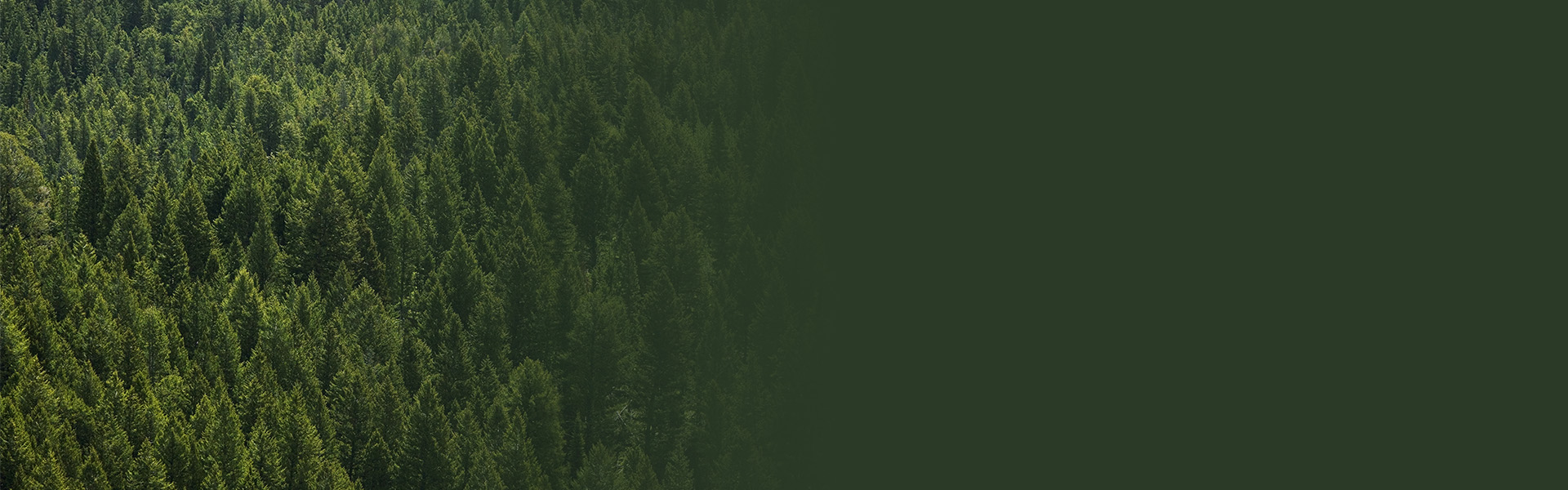

Additional Woodforest U Resources
Articles
Articles to help you understand the banking industry and how your finances are handled.
Financial Education Courses
Navigate your way to better banking with easy to use modules plus other free courses!
Glossary
Browse our collection of definitions to common banking terms.
