

Your Device. Your Choice.
With a quick tap of your device, you can use your Woodforest Debit Mastercard® to pay at millions of store locations that accept mobile payments.
You can pay with any of these trusted wallets:
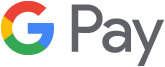
Fast mobile payments in-store and in apps with most Android™ devices already available.
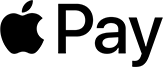
The easy, secure and private way to pay in stores, in apps and on the web.
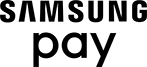
Pay almost anywhere you can swipe or tap your card.
Secure & Convenient
One-Time Tokens
Each time you use one of these trusted solutions, a unique one‑time‑use number, or token, is used so that your payment information is never shared with merchants or stored on your device.
Contactless
Look for the contactless symbol when you want to make in‑store purchases. Tap your device to use your Woodforest Debit Mastercard to pay.
How to Set Up and Additional Benefits
Pay with your Woodforest Debit Card using Apple Pay®
Now you can enjoy all the benefits of your Woodforest Debit Card using Apple Pay. It's the easy, secure, and private way to pay.*
Setup is simple
To add your card to Apple Pay:
- Open the Wallet app on your iPhone®.
- Tap the plus sign in the upper-right corner.
- Enter your card's security code to add your debit card from your iTunes account. Or, select "Add a different card" and use your camera to enter the card information.
*Paying is easy, secure, and private
To pay in stores, there is no need to wake your iPhone or open an app. Just hold your iPhone near the reader with your finger on Touch ID®. You'll see "Done" on the display, along with a subtle vibration and beep, letting you know your payment information was sent.
For more information please see our Apple Pay FAQs.
Use your Woodforest Debit Mastercard with Google Pay™ to make everyday purchases.
Google Pay lets you make easy, fast, and secure payments with your Android device in stores, in apps, and on the web. Google Pay can be used at millions of stores around the world, wherever contactless payments are accepted.
Shop securely
Google Pay doesn't send your actual debit card number when you pay. A virtual account number is used instead of your actual card details, so your information stays safe. Your actual card number is never shared with the merchant and is not stored on your device, so your card stays safe and secure.
Setup is simple
You can set up Google Pay in seconds.
- Download the app from Google Play.
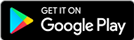
- Open the Google Wallet app.
- At the bottom, tap Add to Wallet +.
- Tap Payment card and then New credit or debit card.
- Use your camera or tap Enter details manually.
- At the bottom, tap Save and continue.
- Read the Issuer Terms and tap Accept.
For more information please see our Google Pay FAQs.
Pay with Samsung Pay almost anywhere you can swipe or tap your Woodforest Debit Mastercard®
Use Samsung Pay with your Woodforest Debit Mastercard for a simple and highly secure way to pay with the latest Samsung devices. You can use your latest compatible Samsung device almost anywhere you shop - from your department store to your local coffee shop.
Shop securely, pay privately
When you use Samsung Pay, every transaction is authenticated by your fingerprint, iris, or PIN number, and a random token is used instead of your actual card details, so your information stays safe. Your actual card number is never shared with the merchant and is not stored on your device.
Setup is simple
You can set up Samsung Pay in seconds.
- Download and open the Samsung Pay app.
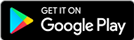
- Tap ADD at the bottom of the screen to access options to add your card.
- Position your Woodforest Debit Mastercard in the camera frame, or you can choose to manually enter your card details.
- Enter your card's security code and accept the terms and conditions.
- Provide requested information to verify and activate your card.
- Your card is now ready to use with Samsung Pay!
For more information please see our Samsung Pay FAQs.
Frequently Asked Questions
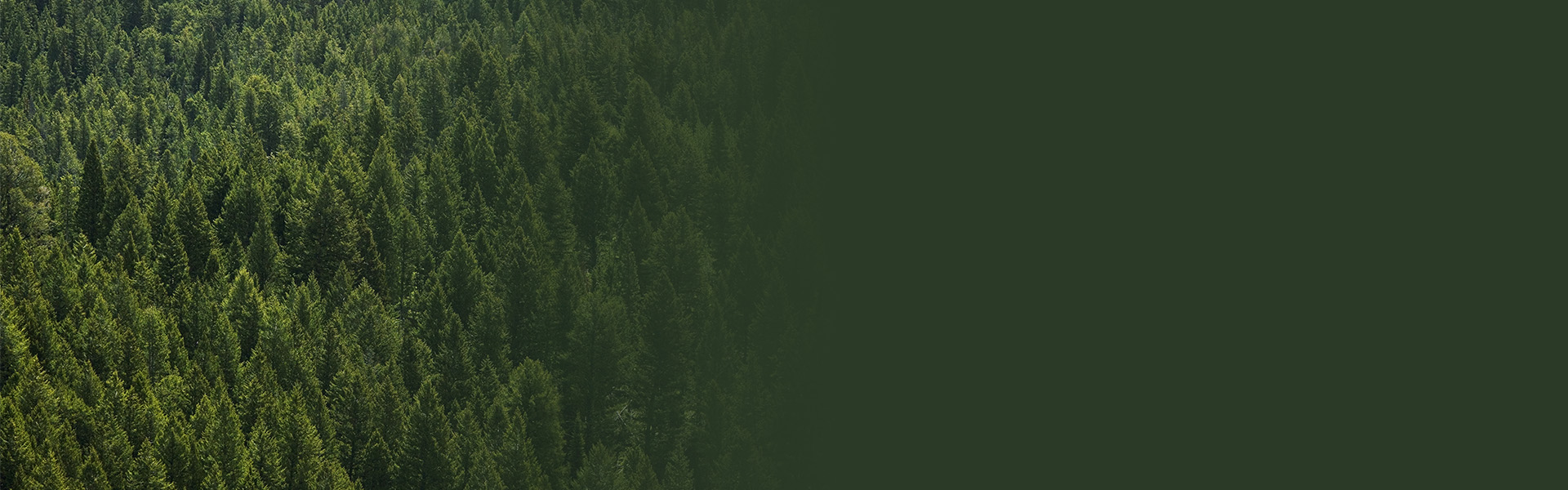

Additional Personal Banking Benefits
Online & Mobile Banking
Access your account whenever and wherever with Online and Mobile Banking(1).
Debit Card Management
Debit Card Management helps you control when, where, and how your Woodforest Debit Card is being used.
Debit Card Fraud Alerts
24/7 monitoring and protection with Woodforest Debit Card Fraud Alerts!
(1) Data rates may apply. See carrier for details.
Apple Pay works with iPhone 6 and later in stores, apps, and websites in Safari; with Apple Watch in stores and apps; with iPad Pro, iPad Air 2, and iPad mini 3 and later in apps and websites; and with Mac in Safari with an Apple Pay enabled iPhone 6 or later or Apple Watch. For a list of compatible Apple Pay devices, see https://support.apple.com/km207105.
Apple, the Apple logo, Apple Pay, Apple Watch, iPad, iPhone, Mac, Safari, and Touch ID are trademarks of Apple Inc., registered in the U.S. and other countries. iPad Pro is a trademark of Apple Inc. Samsung,
Samsung Pay, Galaxy s7 and Samsung knox are trademarks or registered trademarks of Samsung Electronics Co., Ltd. Other company and product names mentioned may be trademarks of their respective owners. Samsung Pay is available on select Samsung devices. Learn more at www.samsung.com/us/samsung-pay.
Google Pay is compatible with NFC and HCE-enabled devices running KitKat 4.4 and above. Learn more at pay.google.com.
Google, Google Pay and the Google Logo are trademarks of Google Inc.
Woodforest National Bank is not affiliated with Mastercard, Apple, Google, or Samsung.
Mastercard and the Mastercard Brand Mark are registered trademarks of Mastercard International Incorporated.
©2017 Mastercard. All rights reserved.
